Getting started
Start a server from python for web illustration
python -m http.server 8000
I am trying to reproduce all the samples of coding math from this youtube channel. Do checkout his videos for its web implementation.
My web repository for the same
Welcome to Part ONE of this series
Task 1 - lets draw lines in canvas randomly
Something like this
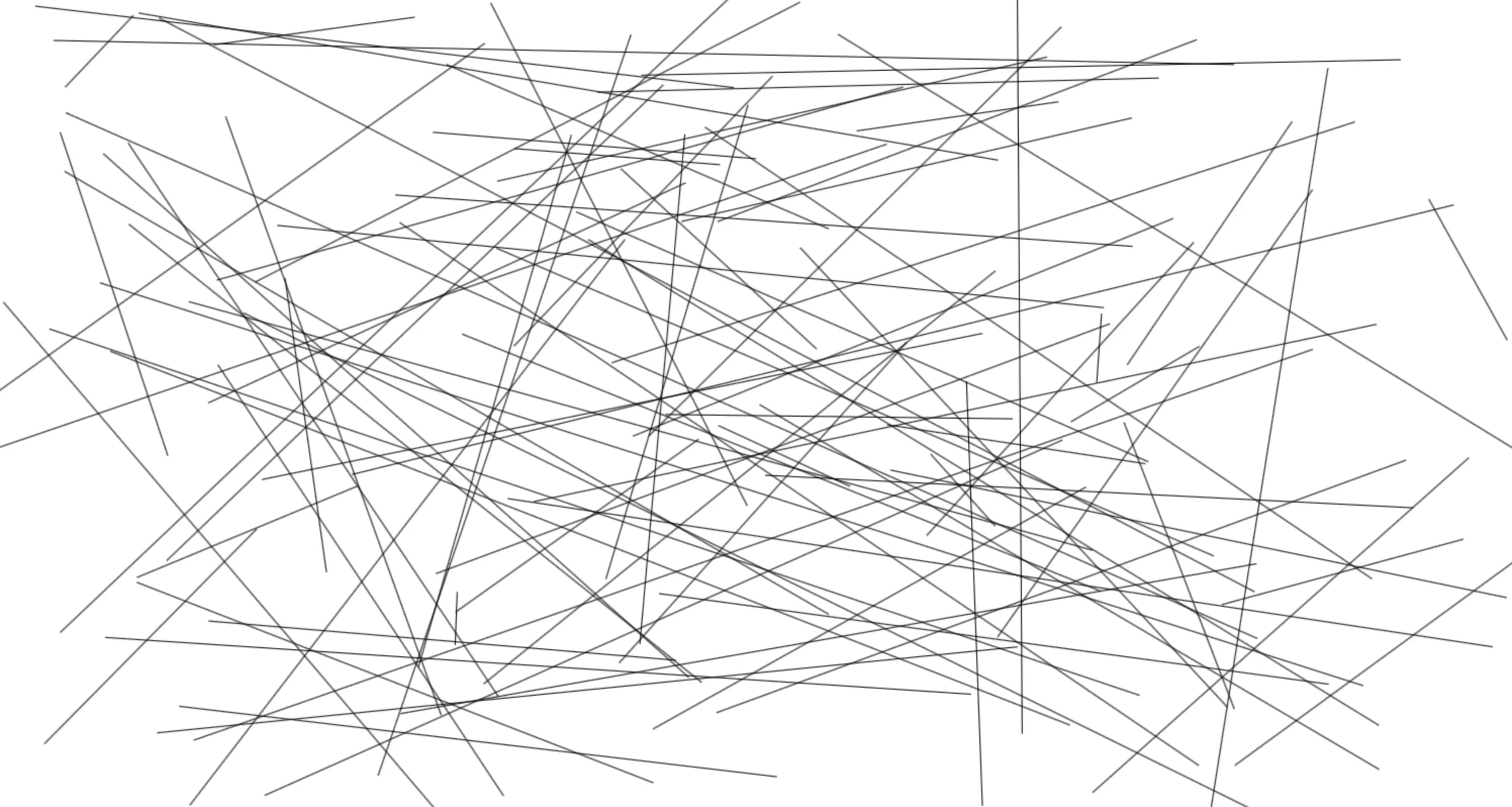
@Preview
@Composable
fun BasicLineDraws() {
val numberOfLines by remember {
mutableStateOf(50)
}
Canvas(modifier = Modifier.fillMaxSize(), onDraw = {
val canvasWidth = size.width
val canvasHeight = size.height
for(i in 1..numberOfLines){
val startOffsetX = Random.nextFloat()*canvasWidth
val startOffsetY = Random.nextFloat()*canvasHeight
val endOffsetX = Random.nextFloat()*canvasWidth
val endOffsetY = Random.nextFloat()*canvasHeight
drawLine(
start = Offset(
x = startOffsetX,
y = startOffsetY,
),
end = Offset(
x = endOffsetX,
y = endOffsetY,
),
color = Color.Black,
strokeWidth = 5.dp.toPx(),
)
}
})
}
For Android we have
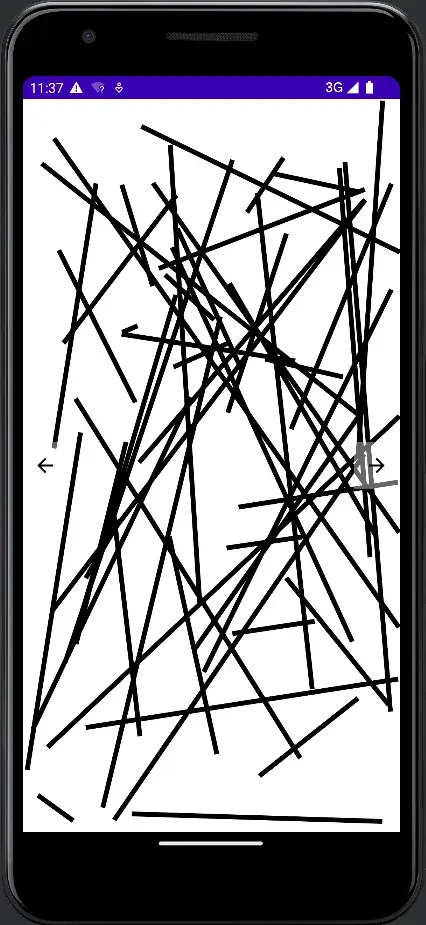
Task 2 - Draw a sin Wave
Something like this. We can create bounce effect on basis of sin wave, object shrink and grow animation, all this is possible because sin value is continuous and between -1 and 1 and it repeats itself infinitely. So we can use this property in lots of places.
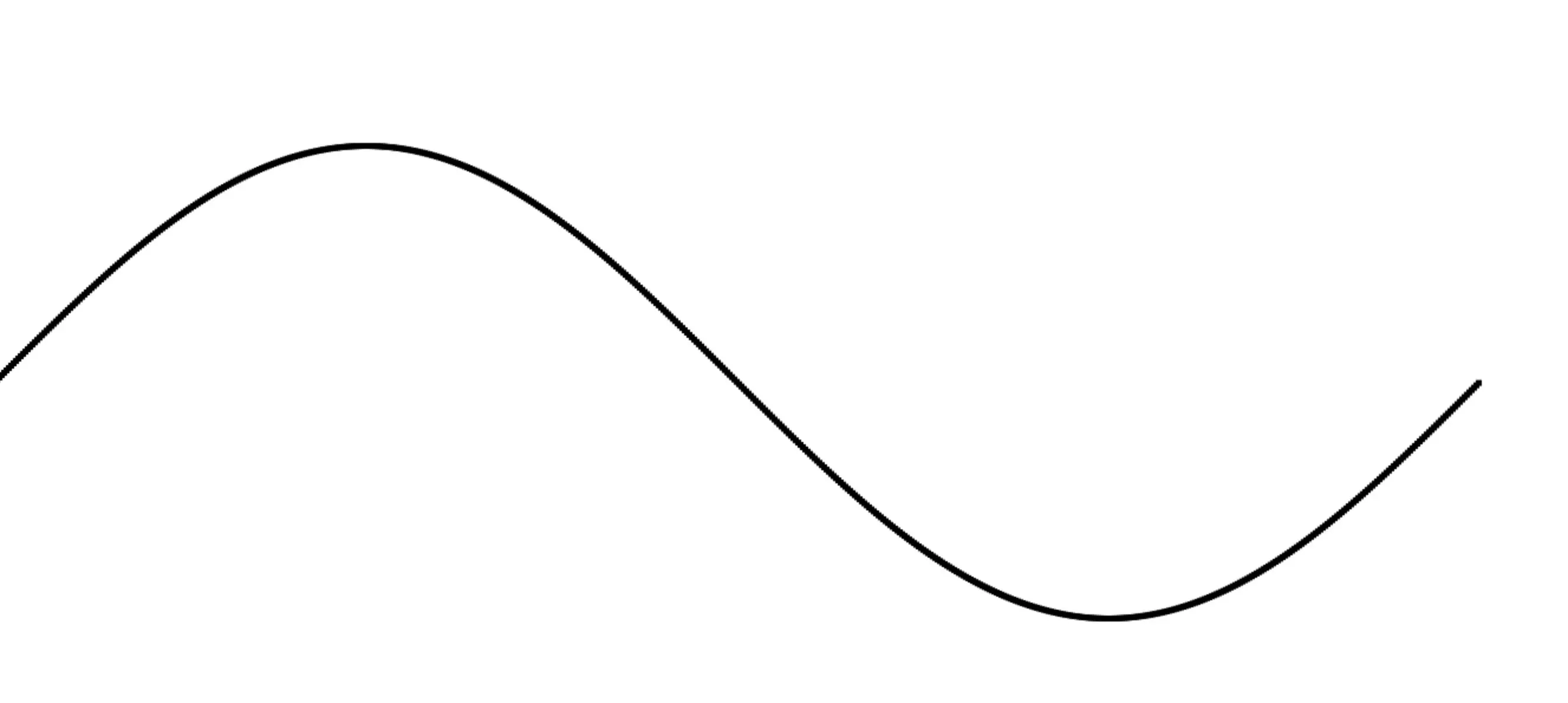
How do you create wave like this?
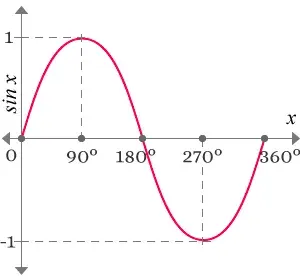
- One way is creating each dot at a time, and sweeping the angle from 0 to $2\pi$
The starting code is this but the result would be like
@Preview
@Composable
fun SimpleSinWave() {
Canvas(modifier = Modifier
.fillMaxSize(),
onDraw = {
val canvasHeight = size.height * 0.3
val sinStartY = canvasHeight / 2
var startAngle = 0.0f
val finalAngle = (2 * Math.PI).toFloat()
while (startAngle < finalAngle) {
val pointX = startAngle * 100
// add vertical offset
val pointY = sin(startAngle.toDouble()) * 100 + sinStartY
drawCircle(
color = Color.Black,
radius = 5f,
center = Offset(
x = pointX,
y = pointY.toFloat(),
)
)
startAngle += 0.01f
}
})
}
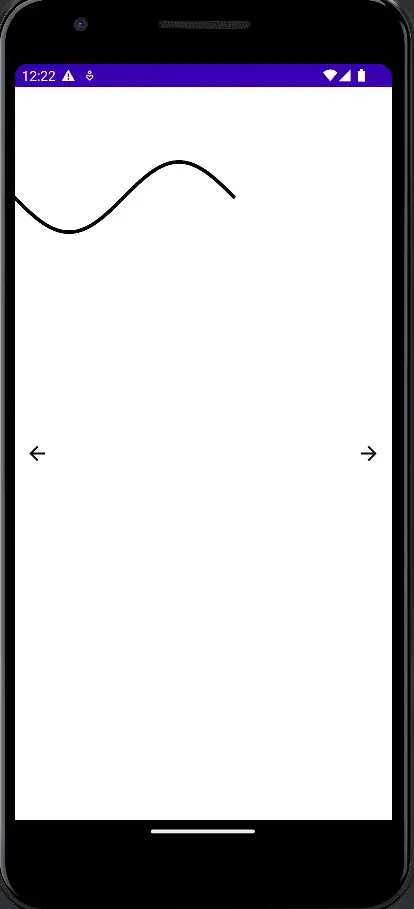
WHY is it so?
because according to mobile cartesian system y axis is positive when we go down, and -ve when we go up, as compared to maths cartesian system which is inverse (+ve as we go up, and -ve as we go down)
==So that is why graph is flipped around X axis.==
How to fix it??
Options
- invert the canvas, bad idea, rotating the whole canvas would create lot of chaos
- if we see this graph carefully it looks like its graph of Sin $\pi$ to Sin $3\pi$
- can we do something about it?
- Will changing sin to cos help
- It won’t but it would give a different shape, do try it out
- yes we can
- add a phase of plus $\pi$ to it
- High school mathematics 😂
- wave would move along X axis, but it would travel along X?
- Guess about it????
Yes and its done
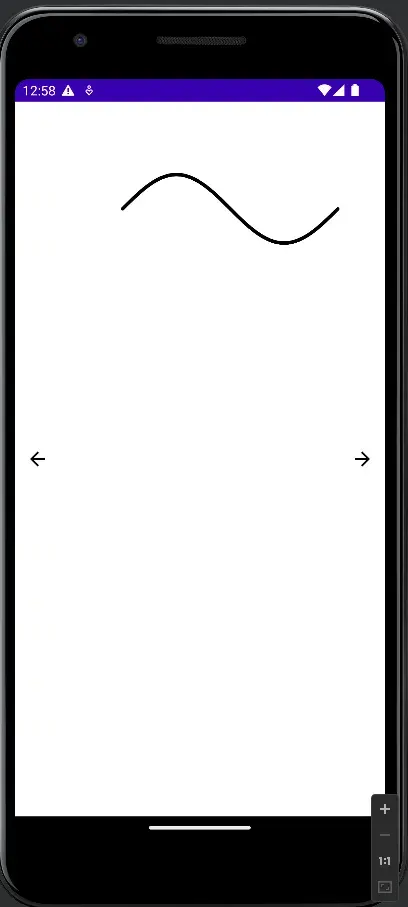
@Preview
@Composable
fun SimpleSinWave() {
Canvas(modifier = Modifier
.fillMaxSize(),
onDraw = {
val canvasHeight = size.height * 0.3
val sinStartY = canvasHeight / 2
var startAngle = Math.PI
val finalAngle = (3 * Math.PI).toFloat()
while (startAngle < finalAngle) {
val pointX = startAngle * 100
// add vertical offset
val pointY = sin(startAngle) * 100 + sinStartY
drawCircle(
color = Color.Black,
radius = 5f,
center = Offset(
x = pointX.toFloat(),
y = pointY.toFloat(),
)
)
startAngle += 0.01f
}
})
}
Another approach
There has to be a better way of creating sin curve or curves in android, rather than drawing 1000’s points.
Can Bezier curve help?
Try it out??
Divide sin wave into 2 bezier curves, such that it pivots at 0
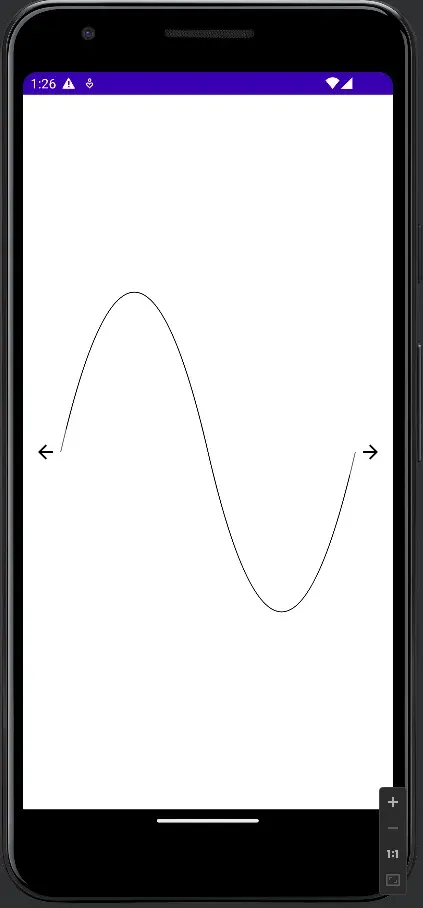
Canvas(
modifier = Modifier
.fillMaxSize()
.padding(
all = 40.dp,
),
onDraw = {
val canvasHeight = size.height
val canvasWidth = size.width
Log.d(TAG, "SimpleSinWave: width -> $canvasWidth and height -> $canvasHeight")
val path = Path()
// first half
path.moveTo(0f, (canvasHeight * 0.5f))
path.quadraticBezierTo(
canvasWidth * 0.25f,
0f,
canvasWidth * 0.5f,
canvasHeight * 0.5f,
)
path.moveTo(canvasWidth * 0.5f, (canvasHeight * 0.5f))
// second half
path.quadraticBezierTo(
canvasWidth * 0.75f,
canvasHeight,
canvasWidth,
canvasHeight * 0.5f,
)
drawPath(
path = path,
color = Color.Black,
style = Stroke(
width = 1.dp.toPx(),
)
)
},
)
Task 3 - Bounce animation
In web ![[bounce animation.mov]]
In web it is done using something like this,
var centerY = height * 0.5,
centerX = width * 0.5,
offset = height * 0.4,
speed = 0.1,
angle = 0;
bounceAnimation();
/**
* this function will bounce the ball
*/
function bounceAnimation() {
let y = centerY + Math.sin(angle) * offset;
// clear canvas
context.clearRect(0, 0, width, height);
context.beginPath();
// create circle
context.arc(centerX, y, 50, 0, 2 * Math.PI, false);
context.fill();
angle += speed;
requestAnimationFrame(bounceAnimation);
}requestAnimationFrame tells browser that we want animation, and hence it calls this callback depending upon machine’s refresh rate which is 60FPS or 60Hz. Docs
Similar can be achieved in android, but that would be ==non performant==, so let’s do something from compose APIs to create the same effect.
@Composable
fun Dp.dpToPx() = with(LocalDensity.current) { this@dpToPx.toPx() }
@Preview
@Composable
fun BouncingBall(){
BoxWithConstraints(modifier = Modifier.fillMaxSize()){
val infiniteTransition = rememberInfiniteTransition("bouncing effect")
val ballRadius = 40.dp
val width = maxWidth.dpToPx()
val height = maxHeight.dpToPx() - (ballRadius*2).dpToPx()
val ballRadiusInPx = ballRadius.dpToPx()
val offset by infiniteTransition.animateFloat(
targetValue = height,
initialValue = 0f,
label = "animate-offset",
animationSpec = infiniteRepeatable(
animation = tween(
durationMillis = 3_000,
easing = LinearEasing,
),
repeatMode = RepeatMode.Reverse,
)
)
Box(
modifier = Modifier
.size(ballRadius * 2)
.offset {
IntOffset(
x = ((width * 0.5f).toInt() - ballRadiusInPx).toInt(),
y = offset.toInt(),
)
}
.clip(
CircleShape
)
.background(
color = Color.Black,
)
)
}
}
Well, well, and well, Grab a coffee and play around with different ease in Effects
In compose chaining does matter, change the changing order in Black box, like put offset to last, you would see that box never moves, actually its moving
We did following things
- create infinite transition, which would be revered from
top to bottom, and thenbottom to topand repeat and so on - animate offset value, since only y is changing, x is constant this works fine
Task 4 - Circular motion
We would be using the following diagram to create effect like this
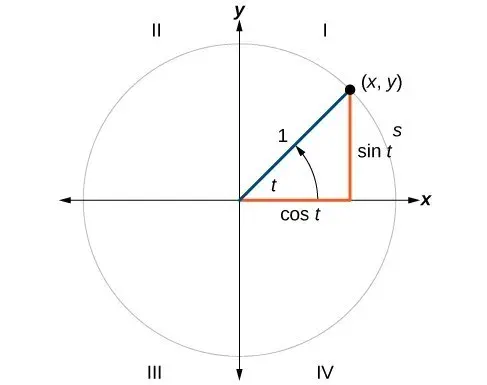
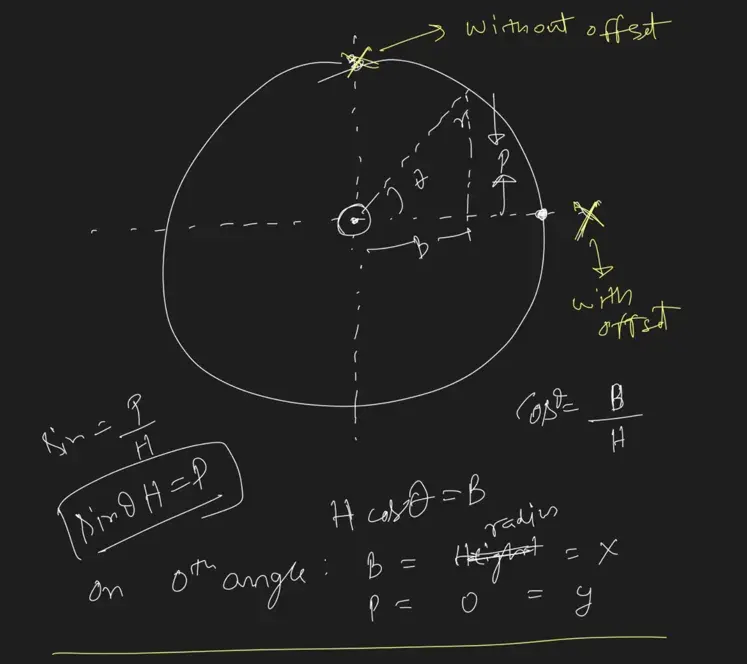
Now with extra offset added, we would have motion starting from center right.
Full code here
Task 5 - Object in circular path
Well this one was tricky, and had to do some sort of mirroring across the y axis to achieve the results
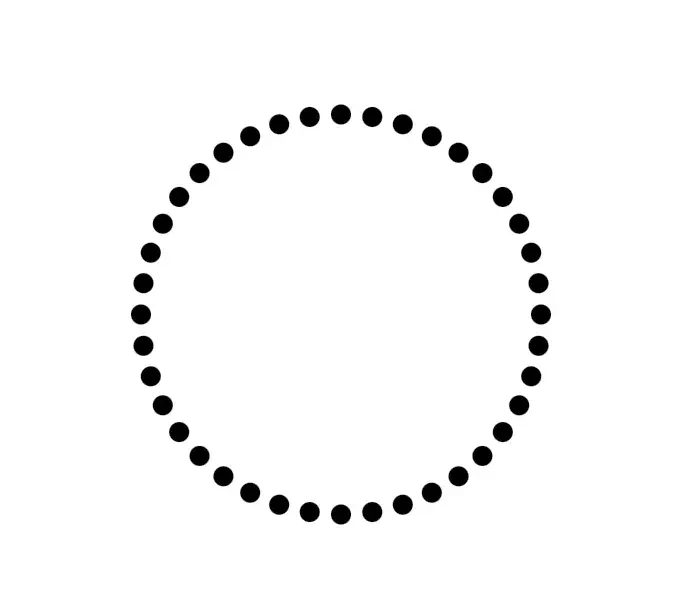
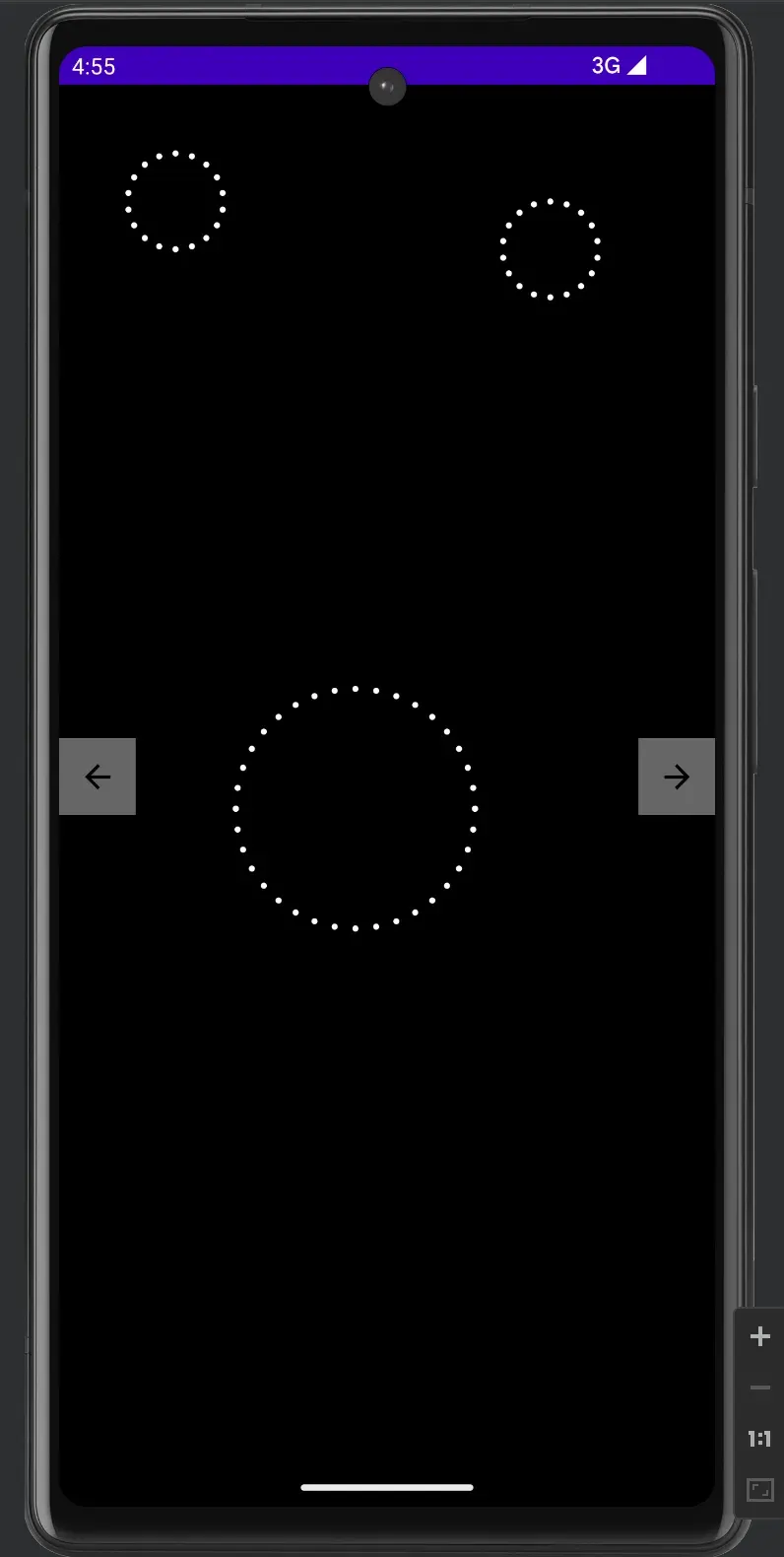
Full code here
Task 6 - Elliptical Path
Motion in Elliptical Path, just a change in circular path.
Full code here
Task 7 - Pointer pointing to you
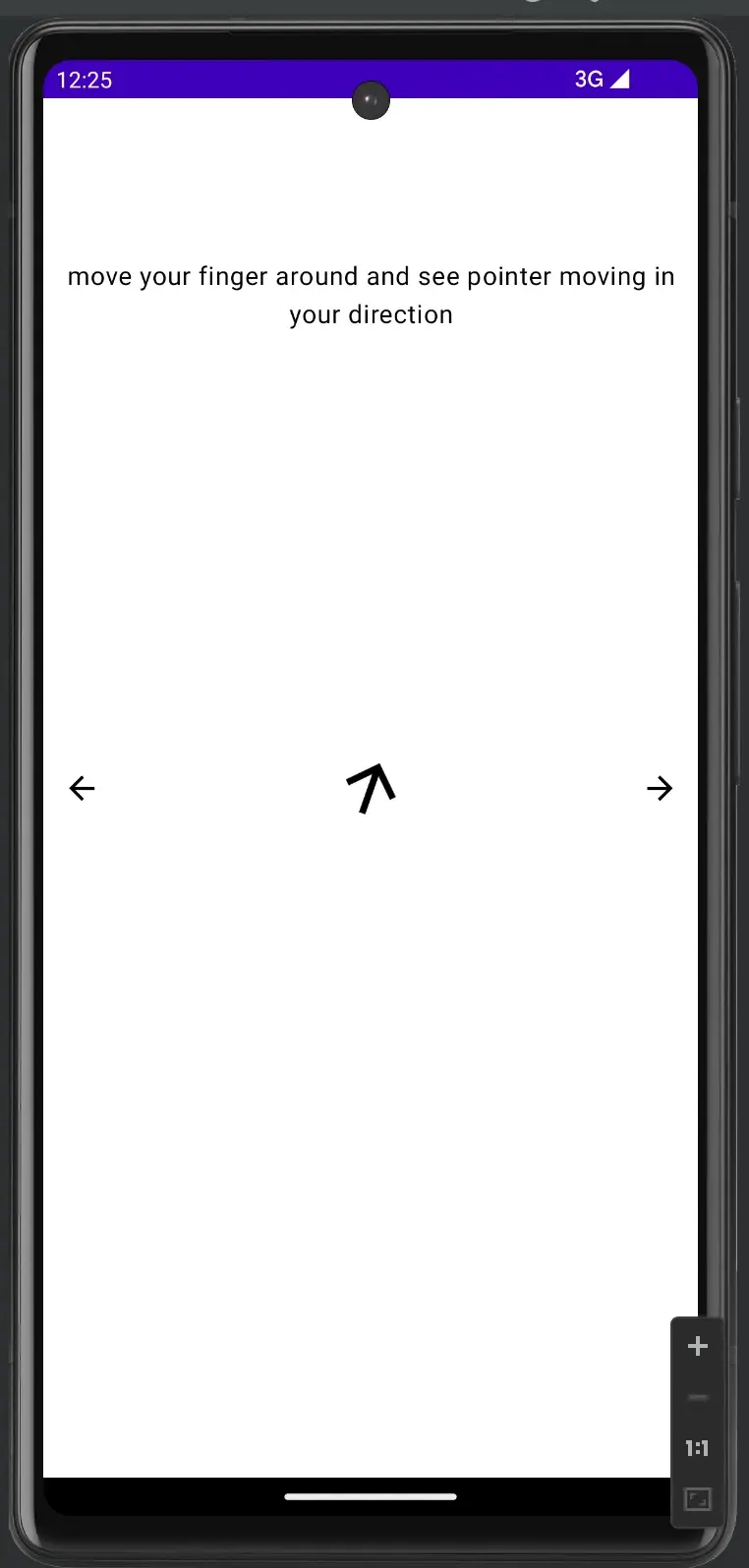
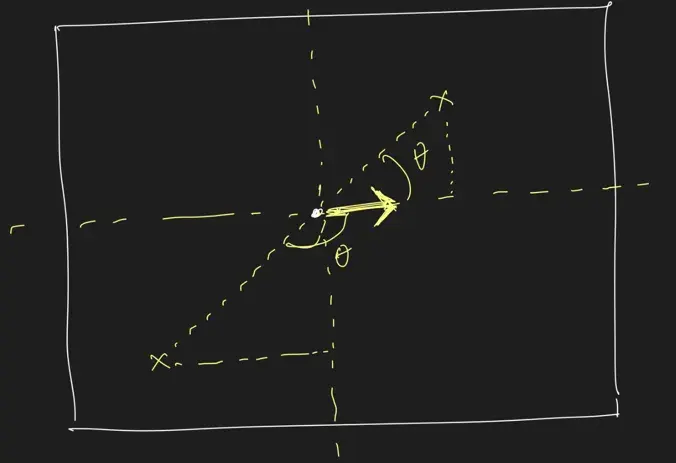
Full code here
Code
The Repository for all code is here